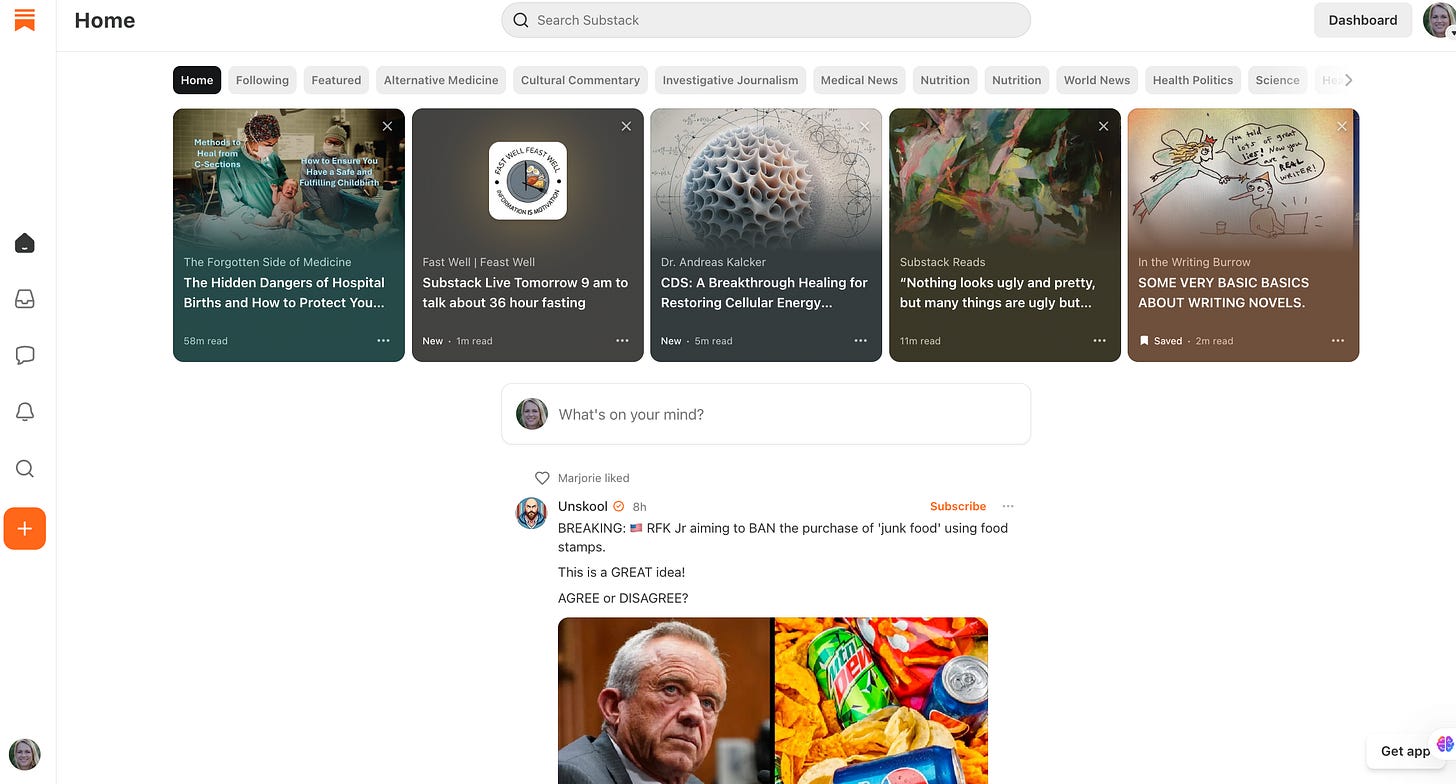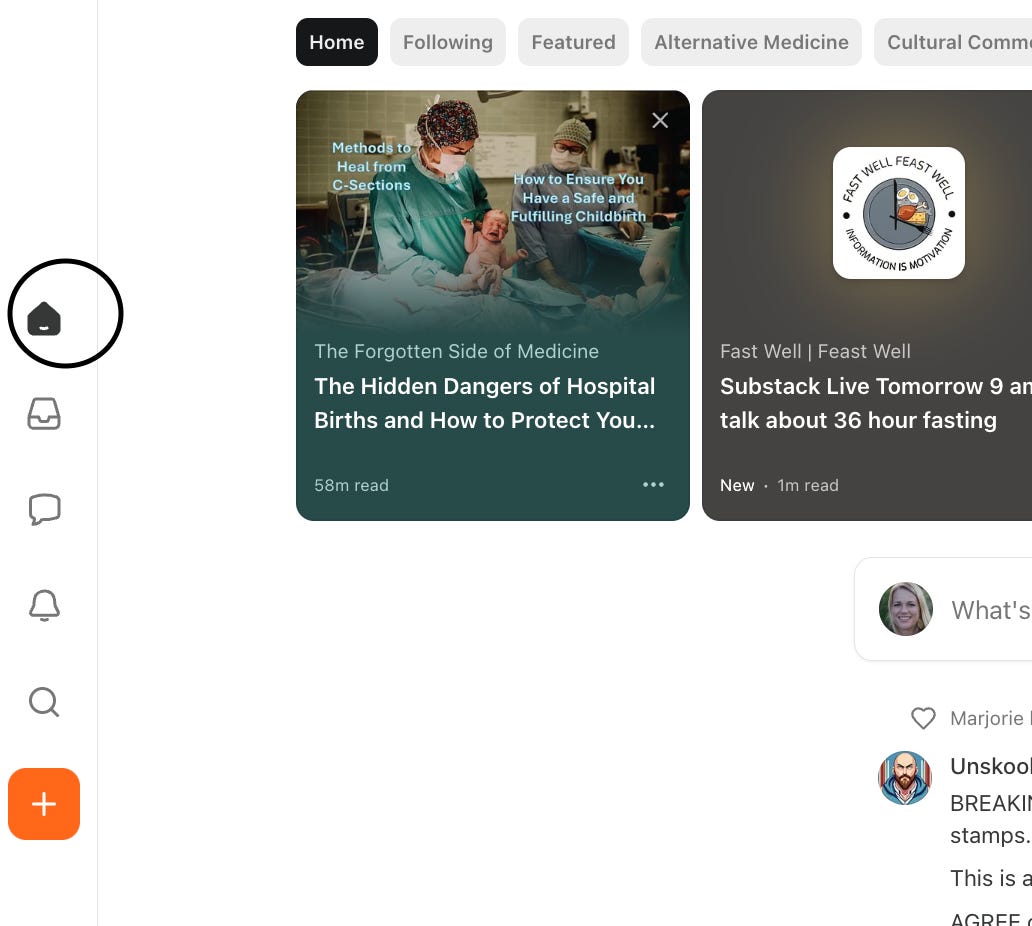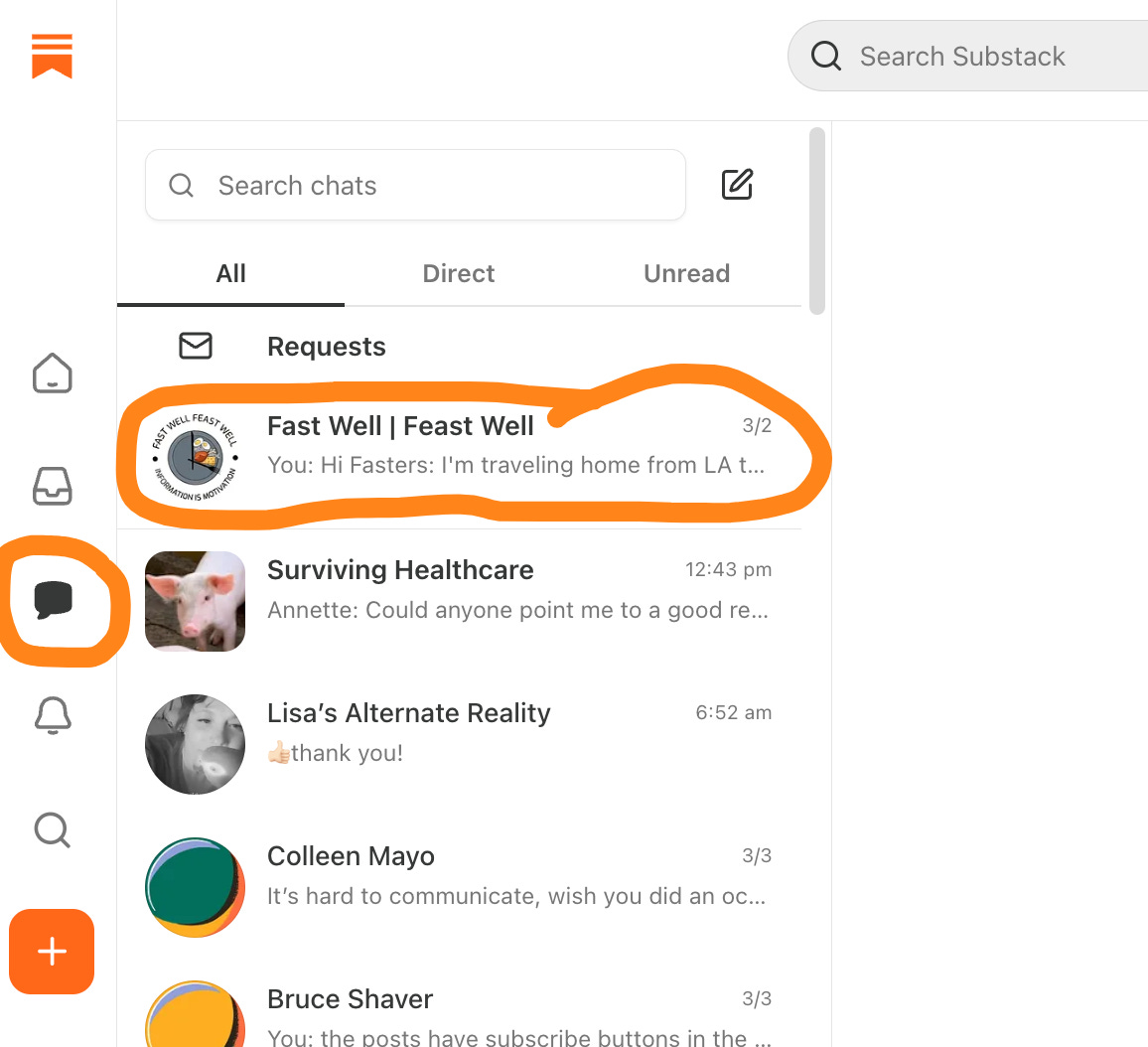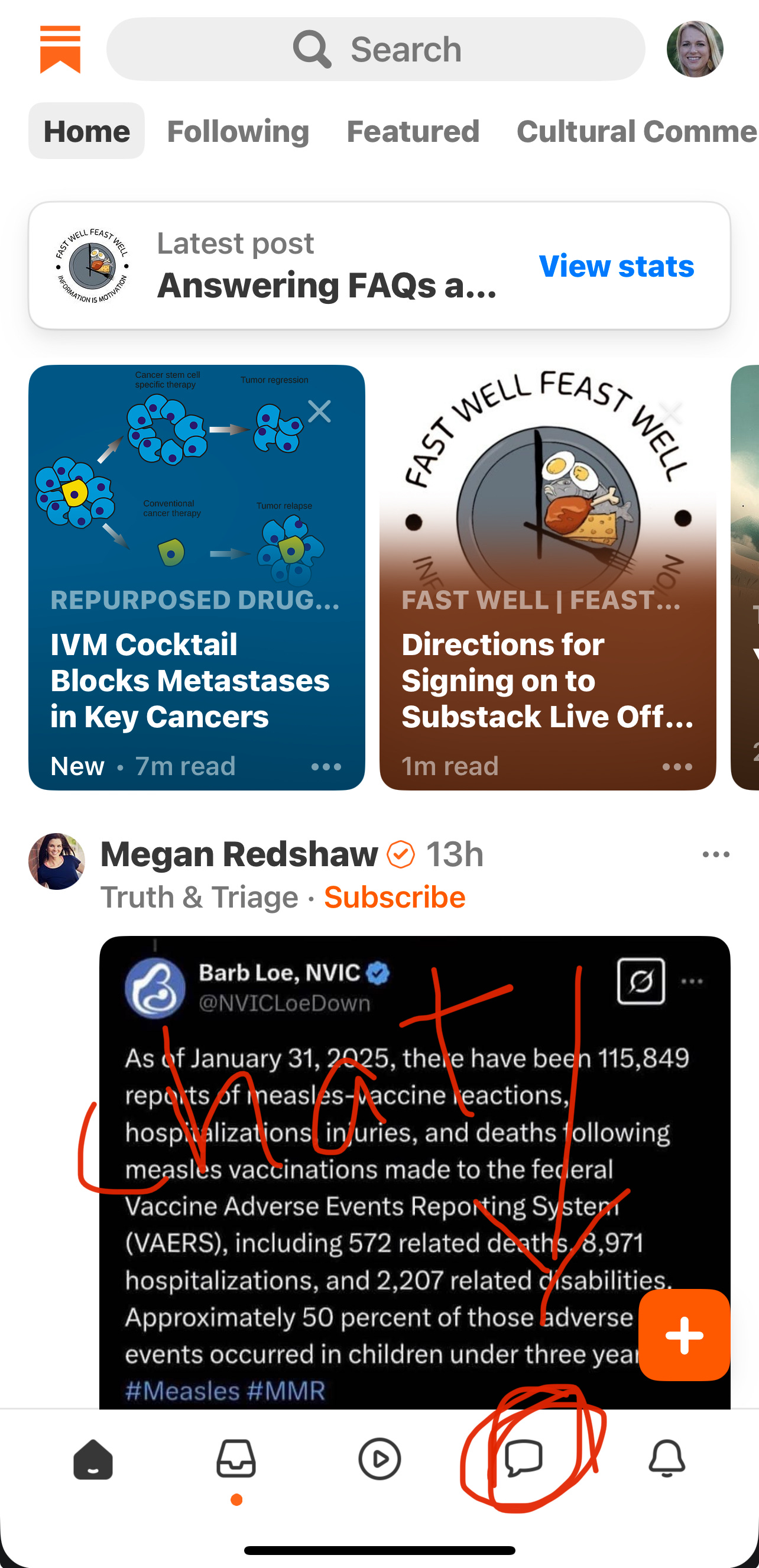How to Use Substack Chat
This is the best way to get questions to me before I do a Live, and this is how I give fasting support during our group fasts.
First, I’ll give instructions on how to access the Chat through a computer, and then I’ll give you app instructions.
In general, I find that Substack is much easier to use on a computer than a phone. I’m saying this from the perspective of a reader who follows quite a few Substacks, putting aside the fact that I’m a writer.
The only time I access Substack on my phone is when I’m away from my computer, like at an appointment, and I have some time to read as I wait. But I know that some people use iPads/Tablets instead of laptops, so app directions will be handy for them. You also might want to drop a quick note in the chat through your phone while you’re out and about. So I encourage you to learn to use chat on both a computer and phone.
Chat for Computer
When you type in Substack.com in your web browser, it takes you to Substack’s home page. Here’s what mine looks like:
The symbols over on your left are your key to navigating the page. You’ll notice that the top symbol, the home symbol, is black which shows I’m on the home page:
The home page is where you’ll find a horizontal scrolling list of posts from the Substacks you follow. Underneath that is Substack’s note feature which is similar to an X feed. You follow people and their short notes show up in your feed.
If I click on the envelope icon right below the home icon, it takes me to a list of posts from stacks I’ve subscribed to.
The third icon down is the chat icon.
When you click it, you will be taken to the Substack chat feature.
This is where you can ask me questions about fasting. When we are doing a group fast together, I will try to get back to you within one hour.
Accessing Chat on the App
If you have the Substack app on your phone, iPad, or tablet, you can access the chat by tapping the chat icon on the bottom menu:
I hope that helps. Happy chatting. Have questions? Leave them in the comments: